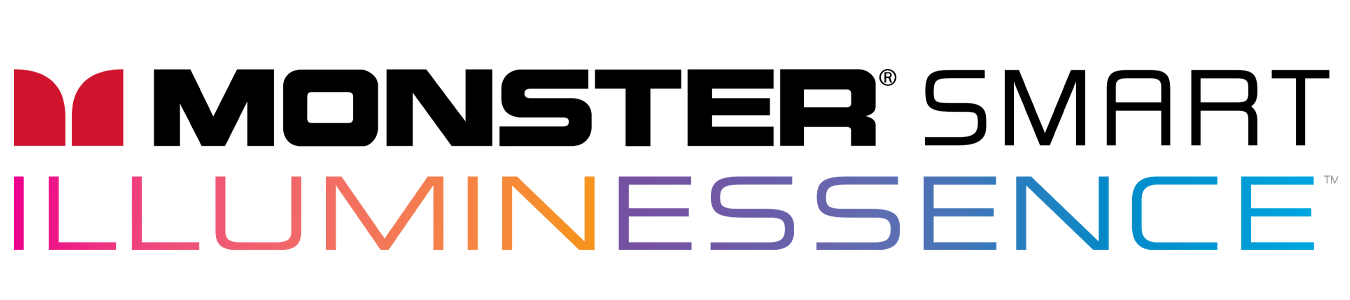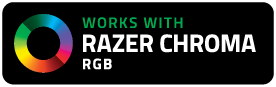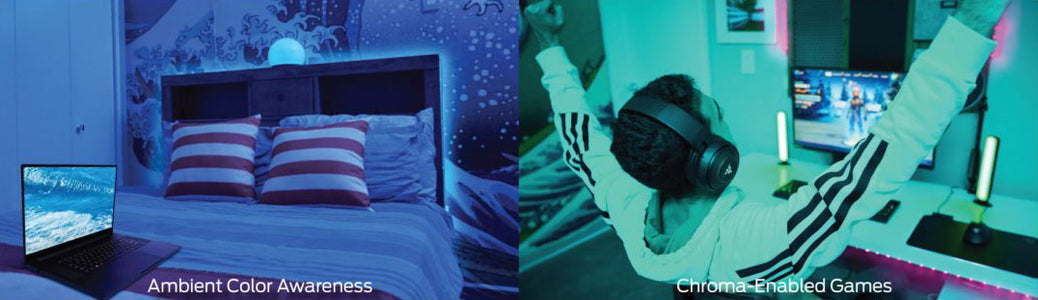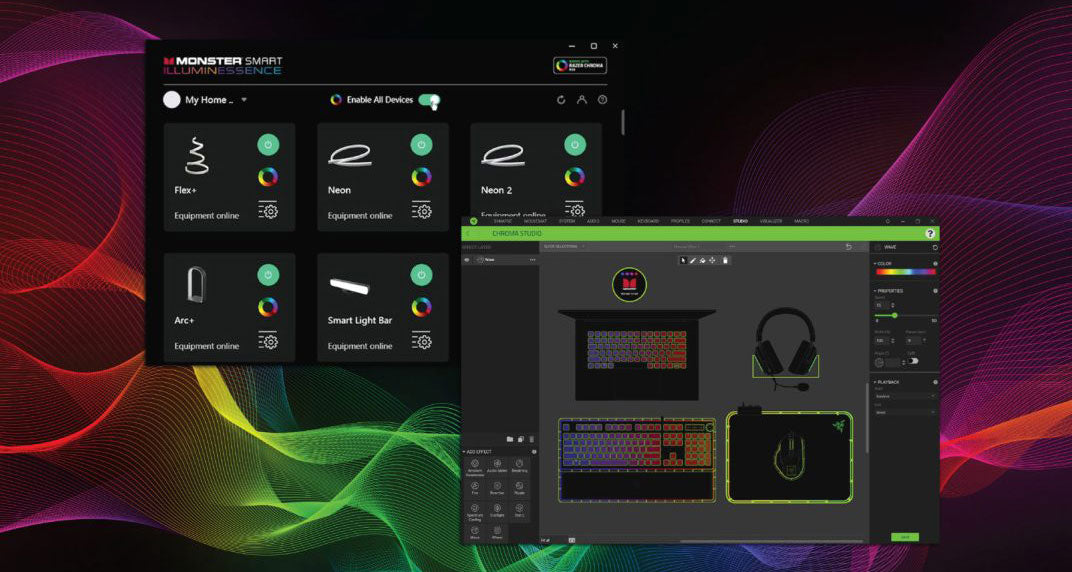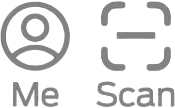Using Razer Chroma RGBTM, sync your Monster Smart Illuminessence colors and lighting effects with compatible PC accessories, games, and music!
- If you haven’t done so already, connect your smart lights to your local 2.4GHz Wi-Fi network using the Monster Smart Mobile App on your mobile device. (Follow the pairing instructions in the QSG for your device.)