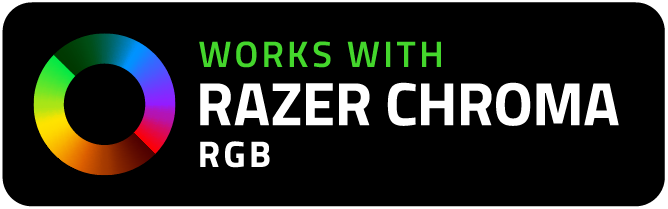
To find the desktop software you need, Enter your product name or number

Generation 1 and 2 Monster Smart Product
This Monster Smart product can also be controlled from your Windows PC desktop computer using the Monster Smart Desktop app and Razer Synapse.
View Instructions ⇓
To simply control your Monster Smart Lighting devices from your desktop computer, only complete steps 3 and 4 below. To enable full Razer Chroma integrations, follow all steps.
If you haven’t done so already, connect your smart lights to your local 2.4GHz Wi-Fi network using the Monster Smart Mobile App on your mobile device. (Follow the pairing instructions in the QSG for your device.)
Go to https://www.razer.com/synapse-3 to download and install Razer Synapse for your Windows PC. Setup an account and download the Chroma Connect module. Keep Razer Synapse open.
Click on the DOWNLOAD button to download and install the Monster Smart Desktop App. Once installed, open Monster Smart and click on the white square to generate a unique Login QR Code. Keep Monster Smart open on your PC.
In the Monster Smart Mobile App, click on the "Me" icon on the bottom menu bar, then click on the "Scan" icon in the upper right corner.
Use the camera on your mobile phone, scan the Login QR Code shown in the Monster Smart Desktop App and confirm the login information. This will automatically log you in and sync your Monster Smart account and local smart devices!

In your Monster Smart Desktop App, click the "Enable All Devices" slider or individual "Enable Razer Chroma RGB" sliders to add your lighting devices to Razer Synapse.
Once enabled, select the "Zone" you want each Monster Smart Illuminessence light to be assigned to, these zones correspond to zones and effects available in the Razer Chroma Studio.

In order for the Monster Smart Desktop App to find your local smart devices, it needs to access your local network (LAN communication). Please allow access to Private Networks in your computer’s firewall settings. For more info, go to

Generation 3 Smart Product
This Monster Smart Lighting product can also be controlled from your Windows PC desktop computer using the Monster Smart Lighting Desktop app and Razer Synapse.
View Instructions ⇓
- To simply control your Monster Smart Lighting devices from your desktop computer, only complete steps 4 and 5 below. To enable full Razer Chroma integrations, follow all steps.
- 1. Download and install Razer Synapse from
- DOWNLOAD RAZER SYNAPSE
- 2. Create an account and follow all activation steps.
- 3. Install the Chroma Module from within Razer Synapse.
- 4. Download and install the Monster Smart Lighting Desktop App
- MONSTER SMART LIGHTING DESKTOP APP
- Check for updates: Version 2.0.0
- Released 11/28/2025
- 5. Login using the same user information you use in the Monster Smart Lighting app on your mobile device.
- 6. Click the “Enable Razer Chroma” toggle. Any Monster Smart Lighting devices connected to your home network that are Chroma enabled will now be controlled through the Chroma Studio and compatible games
- NOTE: for Razer Chroma RGB™ compatibility, BOTH Razer Synapse with the Chroma Module installed and the Monster Smart Lighting Desktop App must be open and running on your 64-bit Windows 8 or higher PC. BOTH the products and the PC must also be on the same local WIFI network.
- NOTE: If you access the device using the mobile app it will automatically disable an active Chroma connection.

Generation 1 and 2 Monster Smart Product
This Monster Smart product can also be controlled from your Windows PC desktop computer using the Monster Smart Desktop app and Razer Synapse.
To simply control your Monster Smart Lighting devices from your desktop computer, only complete steps 3 and 4 below. To enable full Razer Chroma integrations, follow all steps.
If you haven’t done so already, connect your smart lights to your local 2.4GHz Wi-Fi network using the Monster Smart Mobile App on your mobile device. (Follow the pairing instructions in the QSG for your device.)
Go to https://www.razer.com/synapse-3 to download and install Razer Synapse for your Windows PC. Setup an account and download the Chroma Connect module. Keep Razer Synapse open.
Click on the DOWNLOAD button to download and install the Monster Smart Desktop App. Once installed, open Monster Smart and click on the white square to generate a unique Login QR Code. Keep Monster Smart open on your PC.
In the Monster Smart Mobile App, click on the "Me" icon on the bottom menu bar, then click on the "Scan" icon in the upper right corner.
Use the camera on your mobile phone, scan the Login QR Code shown in the Monster Smart Desktop App and confirm the login information. This will automatically log you in and sync your Monster Smart account and local smart devices!

In your Monster Smart Desktop App, click the "Enable All Devices" slider or individual "Enable Razer Chroma RGB" sliders to add your lighting devices to Razer Synapse.
Once enabled, select the "Zone" you want each Monster Smart Illuminessence light to be assigned to, these zones correspond to zones and effects available in the Razer Chroma Studio.

In order for the Monster Smart Desktop App to find your local smart devices, it needs to access your local network (LAN communication). Please allow access to Private Networks in your computer’s firewall settings. For more info, go to

Generation 3 Smart Product
This Monster Smart Lighting product can also be controlled from your Windows PC desktop computer using the Monster Smart Lighting Desktop app and Razer Synapse.
- To simply control your Monster Smart Lighting devices from your desktop computer, only complete steps 4 and 5 below. To enable full Razer Chroma integrations, follow all steps.
- 1. Download and install Razer Synapse from
- DOWNLOAD RAZER SYNAPSE
- 2. Create an account and follow all activation steps.
- 3. Install the Chroma Module from within Razer Synapse.
- 4. Download and install the Monster Smart Lighting Desktop App
- MONSTER SMART LIGHTING DESKTOP APP
- Check for updates: Version 2.0.0
- Released 11/28/2025
- 5. Login using the same user information you use in the Monster Smart Lighting app on your mobile device.
- 6. Click the “Enable Razer Chroma” toggle. Any Monster Smart Lighting devices connected to your home network that are Chroma enabled will now be controlled through the Chroma Studio and compatible games
- NOTE: for Razer Chroma RGB™ compatibility, BOTH Razer Synapse with the Chroma Module installed and the Monster Smart Lighting Desktop App must be open and running on your 64-bit Windows 8 or higher PC. BOTH the products and the PC must also be on the same local WIFI network.
- NOTE: If you access the device using the mobile app it will automatically disable an active Chroma connection.
