Using Razer Chroma RGBTM, sync your Monster Smart Illuminessence colors and lighting effects with compatible PC accessories, games, and music!
- No products in the cart.

Chroma
MONSTER SMART ILLUMINESSENCE DEVICES ARE GETTING A GAME-CHANGING UPGRADE!

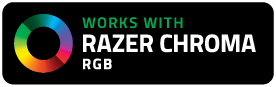
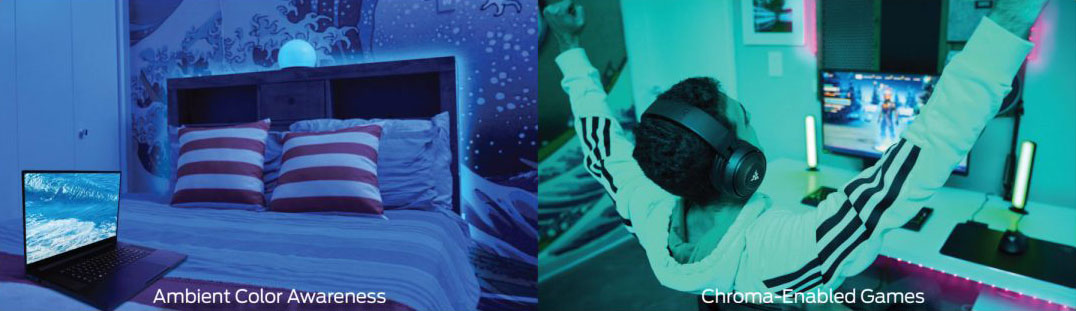
Enhance movies, music, and gaming – Experience full RGB customization and deeper immersion with the world’s largest lighting ecosystem that supports hundreds of Chroma-enabled games and thousands of devices.
Monster Smart + Razer SynapseTM
To enable a whole new world of color, simply connect your devices to your local 2.4GHz Wi-Fi network, download the Monster Smart Desktop App and the Razer SynapseTM software, and then get creative.
System Requirements:
- Cellphone or tablet with Android 6.0 or higher / iOS 10 or higher
- Wi-Fi router with an internet connection
- Wi-Fi 2.4GHz 802.11n
- PC running 64-bit Windows 8 or higher
NOTE: for Razer Chroma RGBTM compatibility, BOTH Razer Synapse and the Monster Smart Desktop App must be open and running on your PC
Click here to learn more about the convenient PC control features of the Monster Smart Desktop App
GET STARTED
If you haven’t done so already, connect your smart lights to your local 2.4GHz Wi-Fi network using the Monster Smart Mobile App on your mobile device. (Follow the pairing instructions in the QSG for your device.)
Go to https://www.razer.com/synapse-3 to download and install Razer Synapse for your Windows PC. Setup an account and download the Chroma Connect module. Keep Razer Synapse open.
Click on the DOWNLOAD button below to download and install the Monster Smart Desktop App. Once installed, open Monster Smart and click on the white square to generate a unique Login QR Code. Keep Monster Smart open on your PC.
Check for updates: Version 2.1.3 Released 09/09/2024
In the Monster Smart Mobile App, click on the "Me" icon on the bottom menu bar, then click on the "Scan" icon in the upper right corner.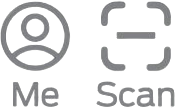
Using the camera on your mobile phone, scan the Login QR Code shown in the Monster Smart Desktop App and confirm the login information. This will automatically log you in and sync your Monster Smart account and local smart devices!
In your Monster Smart Desktop App, click the "Enable All Devices" slider or individual "Enable Razer Chroma RGB" sliders to add your lighting devices to Razer Synapse.
Once enabled, select the "Zone" you want each Monster Smart Illuminessence light to be assigned to, these zones correspond to zones and effects available in the Razer Chroma Studio.

In order for the Monster Smart Desktop App to find your local smart devices, it needs to access your local network (LAN communication). Please allow access to Private Networks in your computer’s firewall settings. For more info, go to https://monsterilluminessence.com/desktop-support/
ENJOY
Your Monster Smart Illuminessence devices now work with Razer Chroma RGBTM
- Under the CONNECT tab you can use “Quick Effects” to give your Monster Smart lights effects like “Static” or “Spectrum Cycling.”
- From the STUDIO tab you can customize your lights based on several advanced effects, like “Ambient Awareness”, which will make your lights match the colors of selected areas on your screen.
- From the VISUALIZER tab you can activate sound and media reactive effects as you play your favorite music, games, and videos.
Note: Some legacy Monster Smart Illuminessence devices may not fully integrate with the Desktop App or with Razer Synapse. If you experience difficulty, please contact customer service at customerservice@monsterilluminessence.com

